Create Terra Nova/Standardized Tests ID Information
Create Terra Nova/Standardized Test ID Information
Before submitting your Terra Nova tests, you want to make sure that you have the student numbers on the answer sheets so that those scores can all be imported into PowerSchool.
How do create Terra Nova ID information for my students?
- Select Students
- Navigate to Data and Reporting > Reports > ReportWorks in the left-hand menu
- Select Terra Nova Student Info
- Click on Select Current Students checkbox and run the report.
- Alternatively, you can select the students, Print Mailing Labels from the drop menu and select the Standardized Test Student Numbers reports. This generates mailing labels for the entire class if you do not have parental help filling out your test forms. These labels can be applied to the front of the test booklets for tests like Explore or PLAN. Do not attach these labels to the score sheets.
Enter the student information on the Terra Nova score sheet. Check other test score sheets to determine how this data is entered on them. Always start with leftmost block.
The lower corner of the Terra Nova Scoresheet, as shown, is where the student number and school number are entered.
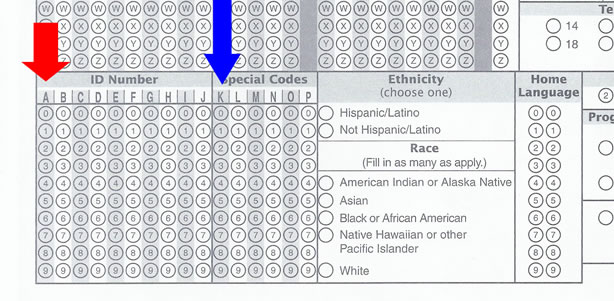
Begin the Student ID number from the label where you see the red arrow. Do not enter additional numbers or finish with zeros.
Enter the Special Code (school ID number) beginning where you see the blue arrow. Do not enter additional numbers or finish with zeros.
Teachers should check any student entries to verify the data is correct.