Public Portal for Parents and Students
One of the most important features of PowerSchool is the Public Portal. This is where students and parents can access some of the information stored in PowerSchool. Students have users names and passwords. Parents must create accounts to access information. It is important you encourage parents to use their own accounts and students use their own accounts. There are two reasons for this. Parents can access more information - discipline logs and e-mail options. They can also see the information for all their children without logging in an out of multiple accounts.
- Once parents have created accounts, they do not need to do so again. Check your data because this can cause frustration for the parents if they try to make a new account and the system says the e-mail address already exists.
- You can add students to existing parent accounts by selecting the student and using the Student Profile > Guardian and Student Account Access link. Click the parent name and then the green plus sign to add a new student to a parent account.
- You can also change the parent password here. The system will have the parent change the password during next login so you can make the password something simple like 123456 for parent password resets.
- Assign web ID's to Parents and Students for New Users
- Select all the students in the school.
- Select Assign IDs and Passwords from the function drop menu in the lower right
- Set your options and be sure to not overwrite existing data. Red arrow. If you uncheck this because you want to reset student passwords and user names, this will leave the previously created parent accounts unchanged.
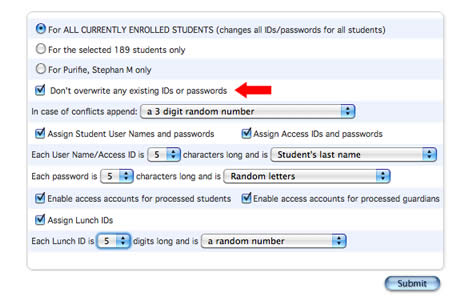
- Click submit. The process will not take longer than about 30 seconds. Click the blue PowerSchool logo to return to the home page.
- Print the Reports for Distribution to Parent
- This report has instructions for parents and a tear off on the bottom so parents can give students their login data.
- Select the Students
- Function Drop Menu Option - Print Reports
- Report Name Parent & Student Web ID's & Access Codes
-
Unfortunately, PowerSchool no longer allows users to mass assign passwords to students. It will, however, mass assign user names. The report will only show usernames. Passwords will now show as only asterisks. This is a supposed security enhancement.
You will need to select the students, export the student_number field for those students to a spreadsheet, add a column to that spreadsheet with the heading Student_Web_Password, enter a standard password (for example Sharks2023$) for all the new users, save the spreadsheet as a csv text file and then import the generic password into PowerSchool. If you are using the old admin interface, go to Start Page > Special Functions > Importing & Exporting and choose Import Using Template and select Student Web Password. If you are on the enhanced user interface, go to Start Page > Data & Reporting > Imports > Import Using Template and choose Student Web Password. Select the .csv file you created earlier and import.
When the students first enter the user name and password, they will get a page with three boxes similar to the admin and parent users. They will need to enter the temporary password you imported in the top box, one of their choosing in the middle box and then verify the password in the bottom box.
We're not particularly happy about this either.
Click here for information about existing parent accounts and how to associate with students.