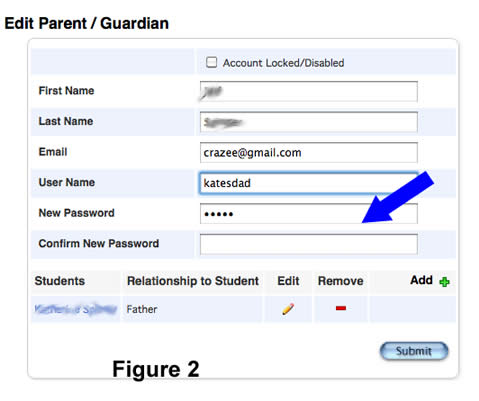Parent Password Change
Parent Password Change
Changing the password on an existing parent account is a little bit less intuitive than you might guess it to be.
The first step is to select a student and then navigate to Student Profile > Guardian and Student Account Access from the menu on the left side of the page. The window in Figure 1 opens.
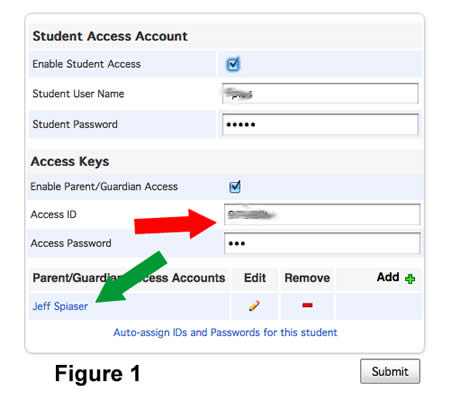
You would assume the changes could be made by editing the information in the fields where the red arrow is pointing but that is not it. That only changes the access code information you distributed to parents at the beginning of the school year. You must click on the name link where the green arrow is pointing in Figure 1. That opens the page Edit Parent/Guardian page (Figure 2).
Enter the new password and confirm it in the text boxes by the blue arrow. Use a password like your school mascot or 123456. When parent uses the password you enter here for the first time, PowerSchool will ask the parent to reset the password. You are giving the parent something easy to use and remember until a unique password can be entered by the user.