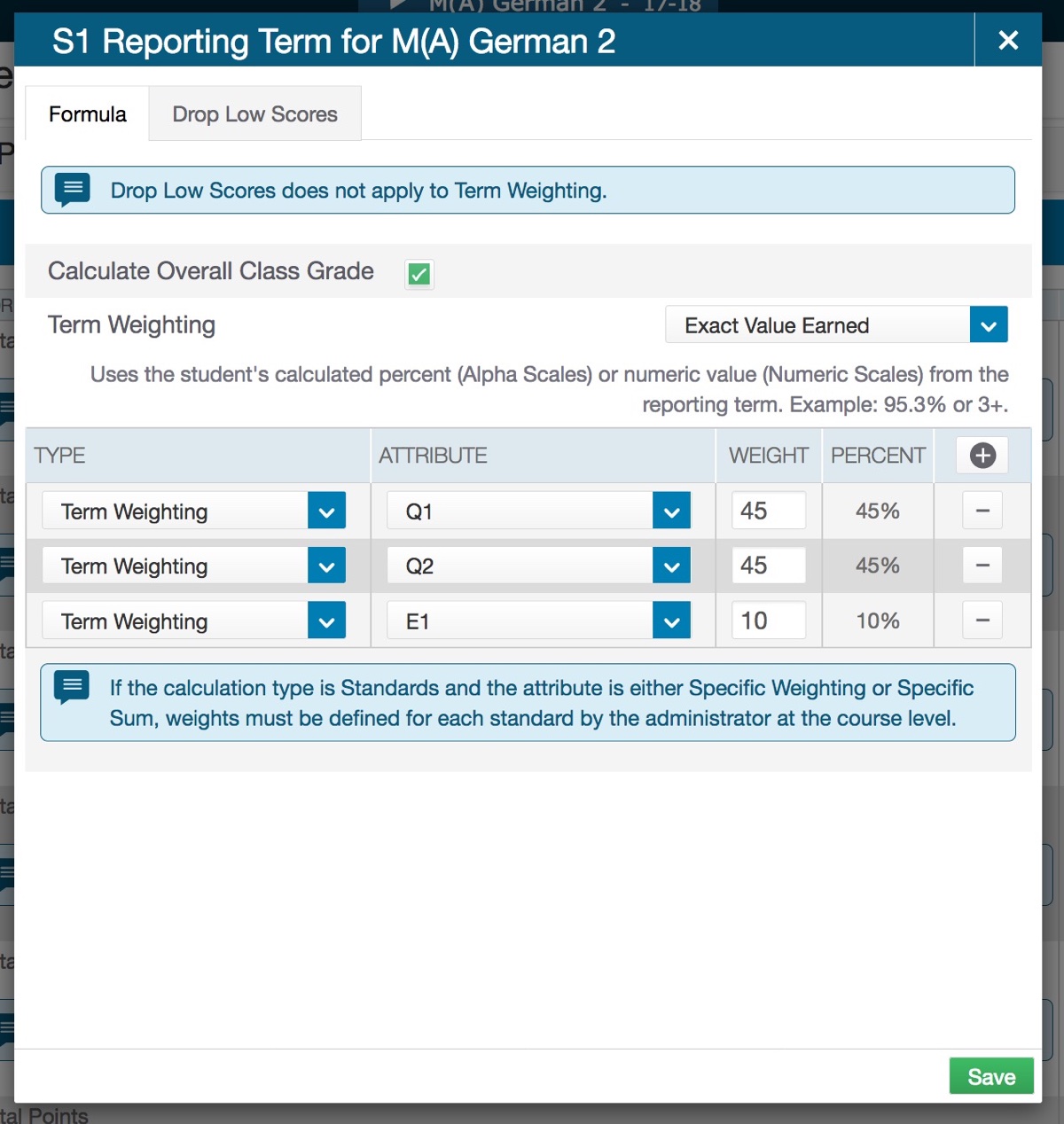Term Weighting for Semester Grades
- This example will show how to weight the Semester 1 grade to 45% Q1 grade, 45% Q2 grade and 10% for the semester exam. You can adjust to suit your needs.
- In the Power Teacher Pro Gradebook home page click the Settings link (it looks like a gear) on the left menu.
- Click Traditional Grade Calculations. On the Traditional Grades calculations page, you can expand and hide the information for each class by clicking on the little triangle next to the course name. A blue bubble in the term indicates no set up has been done. It defaults to total points.
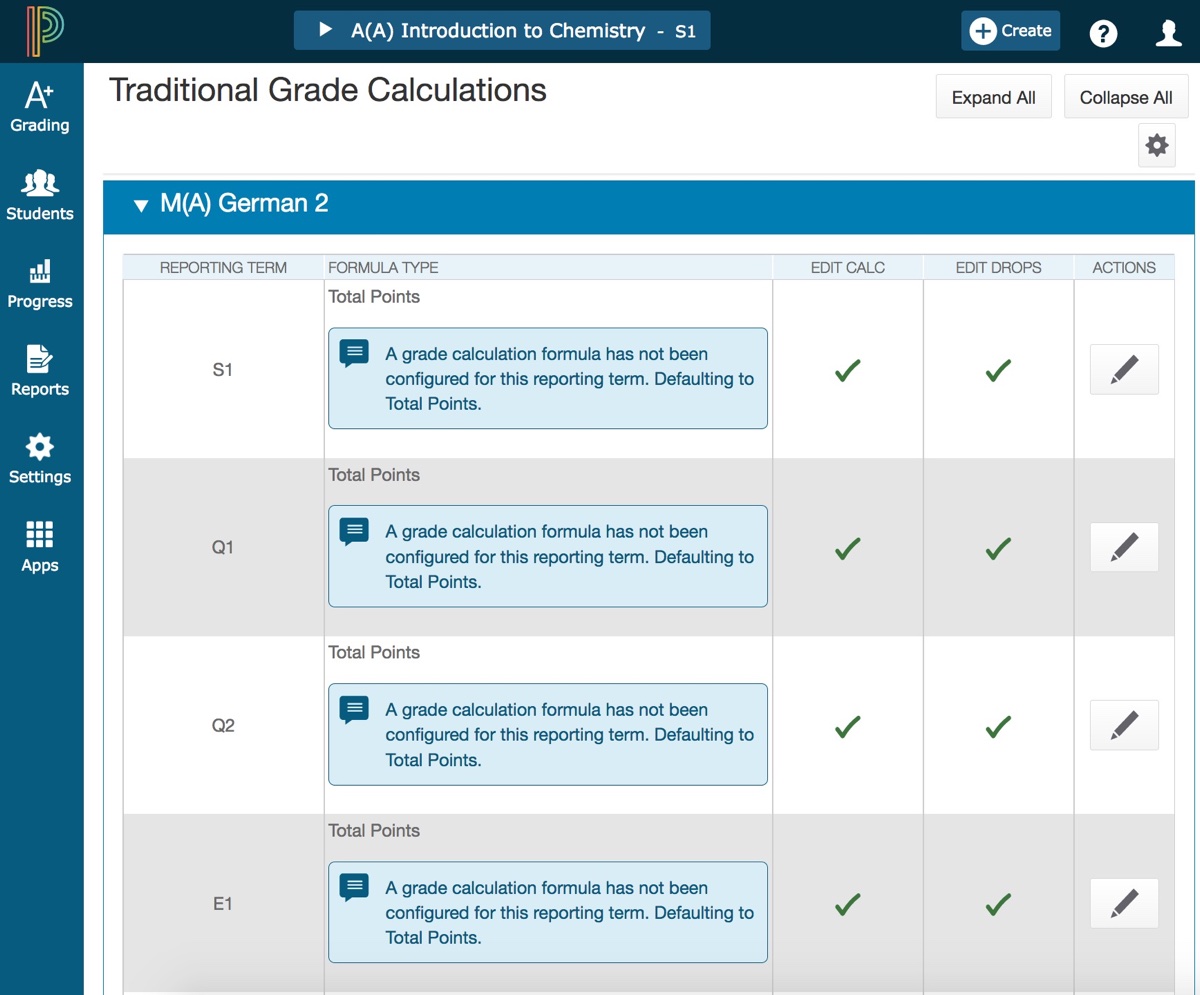
- Click the pencil icon on the right of the term you wish to edit.
- When you edit, the box shown below opens. Click the plus icon to add more weighting options (Red Arrow). Click on the drop menu to show the choices available (Blue Arrow). In this case we want term weighting. You could weight individual terms by category if you wish. Click the attribute menu to select your term (Orange Arrow). Adjust your weight values and enter the appropriate percentages. (Green Arrow). The percent column will recalculate automatically so you can check your work.
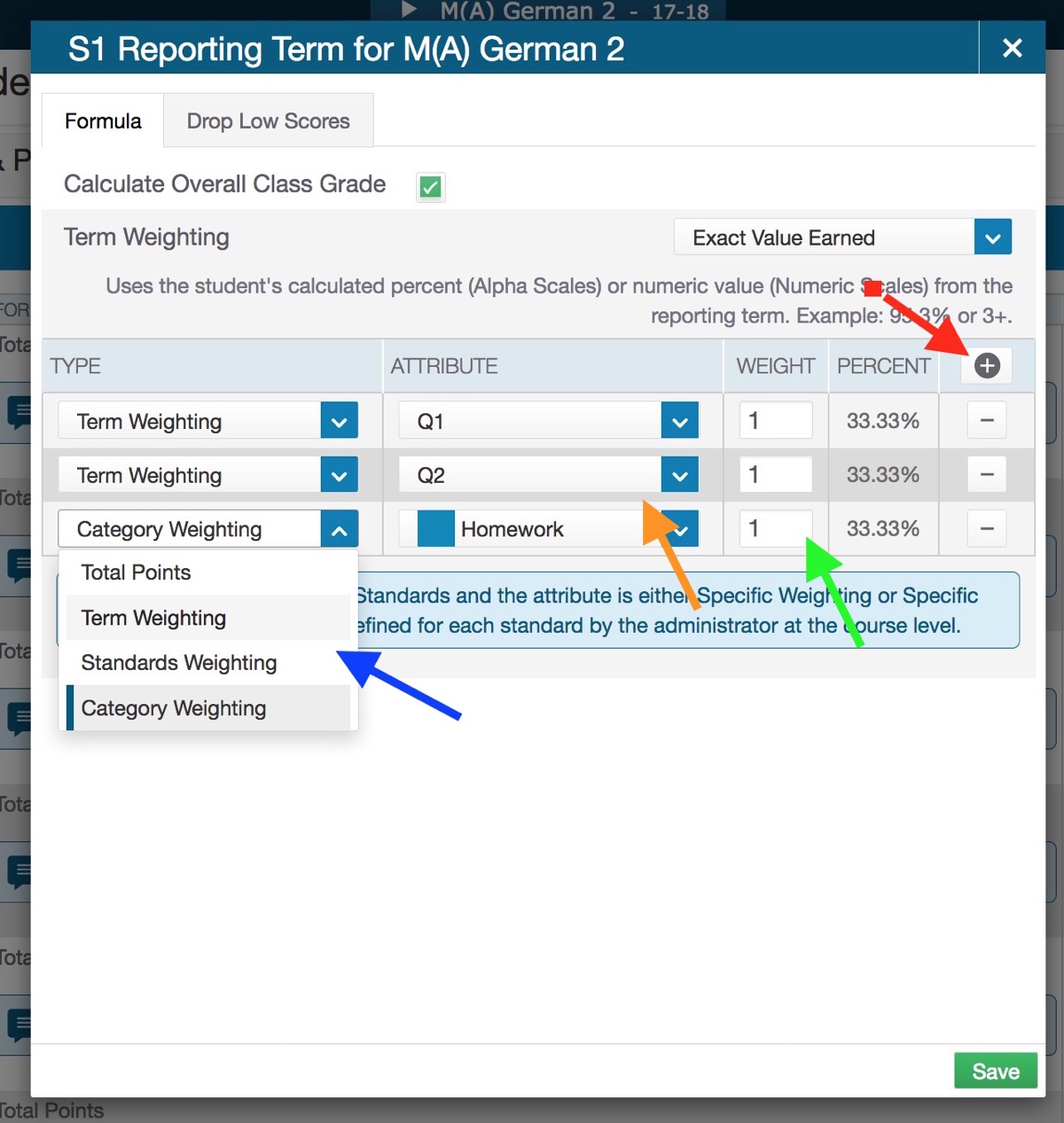
- When you have everything completed, your final result for a semester 1 grade with 45% Q1, 45% Q2 and 10% for the exam should look like the picture below.