[RECIPE] Permanently Storing Grades - High Schools
Permanently Storing Grades - High Schools
Navigate to Start Page > School Management > Academics > Store Grades
These instructions are for High Schools only. Elementary School users should use Permanently Storing Grades - Elementary Schools documentation.
Grades must be stored in order to print the report cards.
PowerSchool has a robust set of options for administrators when storing grades. Unfortunately, with expanded flexibility comes increased complexity and that can cause serious confusion.
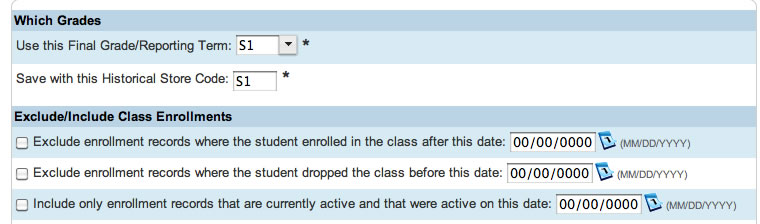
Which Grades
The top option tells PowerSchool which term to pull from the teacher grade book. The bottom option tells PowerSchool which term bin to put the grades into. These should both match whenever you store grades.
Exclude/Include Class Enrollments
This section tells PowerSchool which grades to ignore during the storing process. Changes in any student enrollments after the school year begins makes using one or more of these exclusions necessary. If this set of options if glossed over, you could end up with duplicate grades in classes which requires time-consuming manual removal of students historical grades. Review each of these options and be sure to understand the function of each before storing grades.
Top Option: This one excludes enrollment for new students. Use this if you have a student who just entered school and you don't want the grades stored. For high schools this one can be important if your first semester ends and the second one begins and there is overlap between storing grades for semester 1 and beginning classes for semester 2. If a student switches Algebra sections at the semester, you do not want semester 1 grades stored for the class section she is enrolled in for semester 2. Enter the date for the first day of semester 2 in order to exclude. This will save you cleaning up unwanted historical grades.
Middle Option: This one excludes records for students who have dropped classes or had other schedule changes. High schools usually have an Add/Drop date. Before that date students may change schedules without any penalty. After that date a withdraw grade may be entered in the permanent transcript. This option is where you would enter that date to exclude the students.
Bottom Option: This allows you ignore students who have transferred or dropped classes. It prevents grades being stored for students who have left school as well.
Additional Filter Options
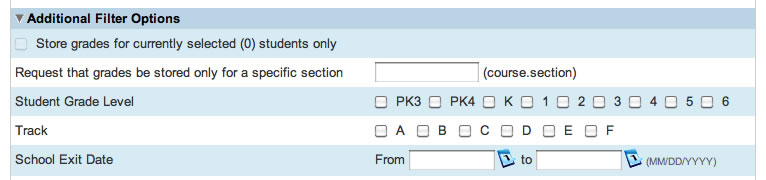
You selectively store grades using these options. This will most likely be used only if you need to re-store grades because of missed deadlines or classes that had grade errors. This section can be skipped when normally storing grades for all student at the end of a term.
Quarter Grades & Semester Exam Grades (If you store exam grades)
Classes By Term Length
This can be the area that causes trouble for admins because there is a difference between scheduling terms and grading terms.
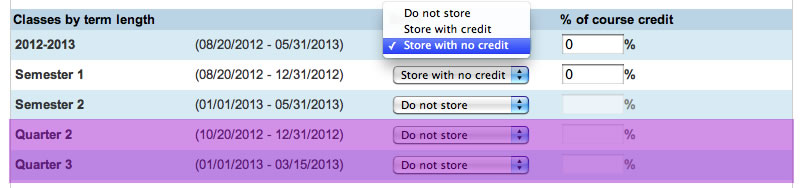
Some confusion can arise here because of the difference between scheduling terms and grade storing terms. The diagram above is indicating scheduling terms - duration of time the classes are scheduled. The grade storing term is from Which Grades at the top of the web page (See above). In the image above, the drop menu has been selected so you can see the different options.
This image shows what the screen should look like for quarter 1 or quarter 2 grades. The classes scheduled as all year long are storing grades with no credit. The courses scheduled only in the first semester are also stored with no credit. For quarters 3 and 4, the semester 1 box would say Do not store and the semester 2 box would say Store with no credit. Never store grades with credit if the Which Grade selections at the top of this screen have a Q1, Q2, Q3, Q4, E1 or E2 entered in them.
No sections are scheduled by the quarter. The Quarters (shaded area) should always be left as Do not store or you will get an error when you attempt to store the grades.
You will need to do another store for exam grades using E1 or E2 as the top options if you want to store exam grades. Again, the quarters will will be do not store as shaded above.
Semester Grades
Since credit is granted by the semester, high school users must store grades twice at the end of the semester. The first go around is for quarter 2 or 4 and then for the semester 1 or 2 grade.
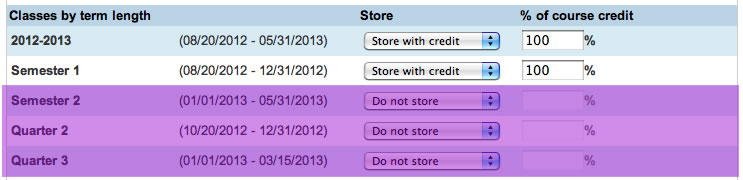
The diagram above shows what this portion of the page looks like for storing first semester grades. Store with credit and give 100%. It is 100% because each course is set to give value by semester - not by year. For Semester 2 grades you would set the Semester 1 row to Do not store and the Semester 2 row to Store with credit. Leave the quarter rows as do not store or you will get errors.
Remaining Options
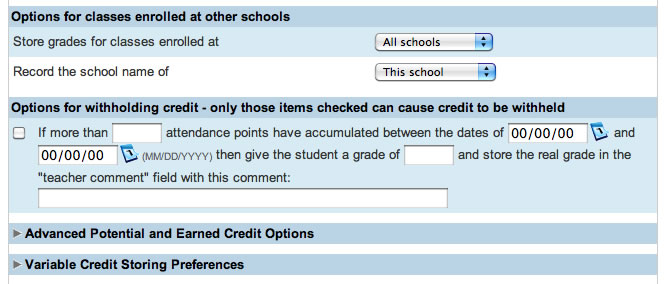
The remaining options are rarely used.
Other schools could be used if a high school student was taking courses in the ALHS Online program. If that is the case, leave as shown in the image.
Withholding Credit - Use this if your school has this as a policy
Advanced Potential and Earned Credit - When storing with credit, the default setting of saving both should be used. You will get GPA distortions otherwise.
Variable Credit Storing - Not recommended or supported.
Best Practices for Storing Grades
High School
- Storing quarter and exam grades for high schools is optional. You only store them if you need them at your school. Quarter and Exam grades are always stored without credit. This means you would need to run the store process multiple times. You could end up repeating the process three times. Quarter - no credit. Exam - no credit. Semester - 100% credit.
- Semester grades are the only grades stored with credit.
- Make sure you are careful with the date exclusion boxes. This is especially important if Semester 2 begins right after Semester 1 ends. If your semester breaks at Christmas, you have some time before the next enrollment begins for teachers to finalize grades and you can store them. Otherwise be careful not to store grades for classes that just began.