[RECIPE] Begin A New School Year
Begin A New School Year
It is very important that you follow these steps as you get ready for the new school year. You can perform these steps any time after the school year rollover has been done. Please do not jump around on this list. Read through it carefully first to determine if anything has changed since last year. Remember, PowerSchool is always being updated and things may change. Once you have familiarized yourself with the process, follow each step carefully and check to make sure it is correctly completed before proceeding to the next step. If you don't, you will mess things up.
- Verify your Years and Terms are Complete.
School Management>Scheduling>Years and Terms.
Grade schools need year and quarters only. High schools need year and semesters only. If high schools have quarters, it is OK just not needed here. Be sure there are no gaps between terms. If your term ends on Friday, begin the new term on Saturday. - Update Your School Information. Data and Reporting>Reports>WELS CustomReports>Edit School Info.
Verify all of the information about your school is correct including prinicpal name and email address. - Set up your grading bins. School Management>Academics>Create Final Grade and Reporting Term.
Set dates for the bins. If your quarter ends on Friday, enter the date to end on Saturday and the date of the new period to begin on Sunday. Like the Years and Terms - NO gaps or overlaps are permitted.
Elementary Schools
If your school has only whole-year courses, you will enter the quarters under the year only. This is the most common situation. Please notice those entries are below the year - not the quarter. Your set up must match the picture below or it will not work! Schools using an Honor Roll calculation one time per year need a Y1 entry here as well. The dates for the Y1 entry must match the first and last days of school in the Years and Terms. If you calculate Honor Roll every quarter or do not calculate Honor Roll, you do not need a Y1 entry.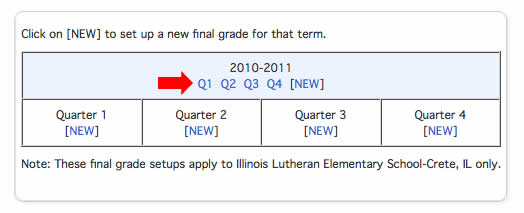
High Schools
High schools generally need semesters. Quarters and Exam bins are optional. Most schools have a partial week or week dedicated to semester exams. Set the ending days for your 2nd and 4th quarters on the last complete day of regular school. Set the date range for the E1 and E2 for the exam days. These dates are important because if teachers put exams in the 2nd quarter date range or quarter assignments in the exam date range, grade distortions will result. The example below shows a correct setup for 4 quarters, 2 semesters and 2 semester exams. All they need is S1 and S2 entries under the year, Semester 1 and Semester 2 entries. Nothing should be in the quarters section on the bottom.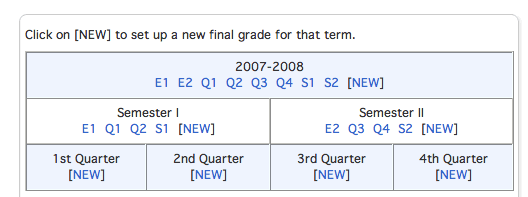
(Schools that used PowerScheduler to schedule for the school year may skip ahead to step 7 and continue from there). - Associate courses with your school. School Management>Courses and Programs>Courses
Click the Manage Courses for this School link at the top of the page . Check the courses you wish to associate with your school. Do not create new courses. If you have no new courses at your school this year, click submit and you are finshed with this page. If you need a new course, please submit your request to the WELS PowerSchool support site.
Homeroom contains all of the work habit standards and is used for all daily attendance records. Kindergarten homeroom is the only section you will need for kindergarten if you wish to use standard-based kindergarten report cards. There are several Kindergarten and Pre-School homeroom courses. Print a report card template for a student to see what the standards are for a particular course. - Create new sections. School Management>Courses and Program> Course Sections
Read all of this step before you do anything and then decide the best process for your situation.
Add a new section for each course. You may have 8 sections of Social Studies. Give the section number of the course the same number as the grade level of students. In multi-grade classes use both numbers. (Social Studies in which the same information is taught to both 3rd and 4th graders in a class room could be Social Studies section 34). Multi-grade class rooms with different classes for each grade will require separate sections for each grade. (Social Studies in which the two different grades have two separate classes will require Social Studies section 3 and Social Studies section 4). You only need one section of a course per year in elementary schools. Elementary schools schedule by the year - not by smaller terms. This means you don't need Social Studies section 3 for each quarter - only one for the entire year.
Enter the information. Max enrollment is important for scheduling purposes. The same as course grade scale is the default (100-70% w/A,B +'s and -'s). Change it here, if you wish, to select one appropriate for your situation. All course count in GPA, Rank and Honor Roll. If you have classes that you wish to be omitted from this, click the appropriate exclude box.
Another option is to Copy your Schedule from one year to the next. School Management>Scheduling>Copy Master Schedule. Choose your target and destination years, click the confirm box and submit.
UNDER NO CIRCUMSTANCE SHOULD YOU EVER COPY THE SCHEDULE MORE THAN ONCE!
You can kiss a weekend goodbye dedicated to cleaning up that mess. - You may alter the sections or add extra sections or classes at School Management>Courses and Programs> Course Sections using the directions above.
- Go to School Management> Scheduling> Years and Terms and verify those dates are correct for the school year. One last recheck is needed. Frequently the dates entered during your end of year process get altered when you copy the previous year information or the end of year was not properly completed.
- Set up your Calendar.
Click here if your school is an elementary school for calendar setup.
Because the high school schedules can have complex rotations for schedules, no single explanation of the Automated Calendar Setup will work for every school. Go to the page and click the help link to determine the best procedure for your situation.
If you choose to manually enter the calendar data for each day of the school year please note the following:- There must be entries in every Cycle Day, Bell Schedule, a checkmark in the In Session box, and a value of 1 or 0.5 in the Membership Value box for every day school is in session.
- If the calendar is not completely setup, you will not be able to enroll students in classes.
- Check Your FTE & Attendance Conversion
School Management>Attendance>Full-Time Equivalencies
You must have an active FTE every year in school. Name it Students. Mode: Daily (Elementary) or Meeting (High School). Conversion: Code to Day (Elementary) or Period to Day (High School). Description: All Students. All grade levels in your school should be checked. The FTE may already exist after the copy process if you used it.
School Management > Attendance > Attendance Conversions
Elementary Schools: Check the Code Option. Present and Tardy Codes have a Day Attendance Value of 1. Absent Codes have a Daily Attendance Value of 0. Half-Days have values of 0.5. You will notice this the opposite of what each code says in the grid. This is because Lutheran Elementary Schools count absences whereas the public school sector counts presents.
High Schools: Check the Period Option. Set the Day Attendance Calues to percentage of the day present. 0 Periods Absent is 1 and then they reduce by percentage from there. Your school may use multiple Conversions for different Bell Schedules. - Enroll new students in courses.
Individually: Select a student. Course and Programs>Modify Course Schedule
By groups: Select a group of students. Courses and Programs>Mass Register
You will need to know the course and section number to do this. The middle box has no impact if you use course and section number. Proper syntax to enroll in ILHS 9th grade religion class Old Testament Section 1 is REL1001.1
Dependent Section EnrollingThe mass enroll feature is nice but you will like this one even better. It's called dependent sections and allows you to schedule your kids into their homeroom section and then they are automatically enrolled in all of their classes. It takes a little setup so be careful here. While you can mass enroll, mass unroll is not possible - every section for every kid is manual.
How it Works:
The dependent sections function is an optional feature on the Edit Sections page. Dependent sections are used to associate one section with another, requiring students to enroll in both; i.e. one section is "dependent" on the other. For example, students may be required to enroll in Reading Comprehension if they are enrolled in Writing Comprehension. Enter dependent sections in the course.section format, comma separated. The function is often used by elementary schools when students take a set of classes. If a student is enrolled in 1 of a set of 5 classes, the administrator can enter the 4 additional sections in the dependent sections field, so that when the student is registered for the first class, he or she is also registered for the other classes. If a dependent section conflicts with another class, manually drop the student from the class and add him or her to another section. This function does not affect prerequisites or graduation requirements.The following example is for 6th graders at school - obviously your section and course numbers may vary from the example. They need Christlight, Catechism, Reading, English, Spelling, Penmanship, Mathematics, Science, Social Studies, Art, Music and PE.
School Management>Courses and Programs >Course Sections
Click Homeroom on the left side of the page Select Homeroom section 6
Look for the Dependent Sections Box and enter the following information: 271.6,401.6,701.6,141.6,121.6,601.6,501.6,251.6,211.6,201.6,301.6,611.6
Those are the course.section identifiers for each 6th grade section: 271.6 is Penmanship section 6. Notice there are commas separating the sections and no spaces.
Click Submit. When you enroll a kid in 1001.6, that kid will be automatically enrolled in all of other sections as well. The first page that appears is a verification. You must scroll to the bottom of the page and click Enroll Students in order to verify the enrollment.
You could select the 6th graders, choose mass enroll from the functions drop menu and then enroll the kids in 1001.6. Done. Move on to the next grade level.
In multi-grade classrooms you would need to choose a section other than homeroom for students in a grade. English the entire grade level might be a good choice.
- Reset Current Grade Display School Management>Academics>Set Current Grade Display Change to Q1.
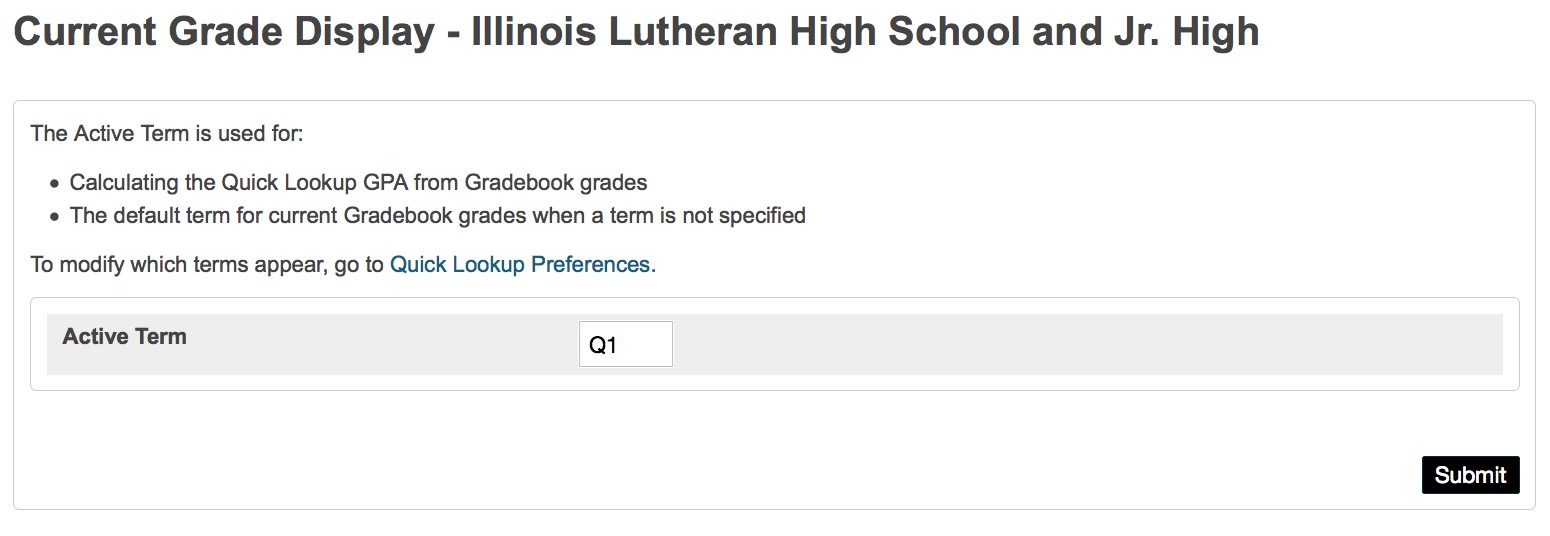
- Reset Quick Lookup Preferences School Management>Display Preferences>Quick Lookup Display Preferences
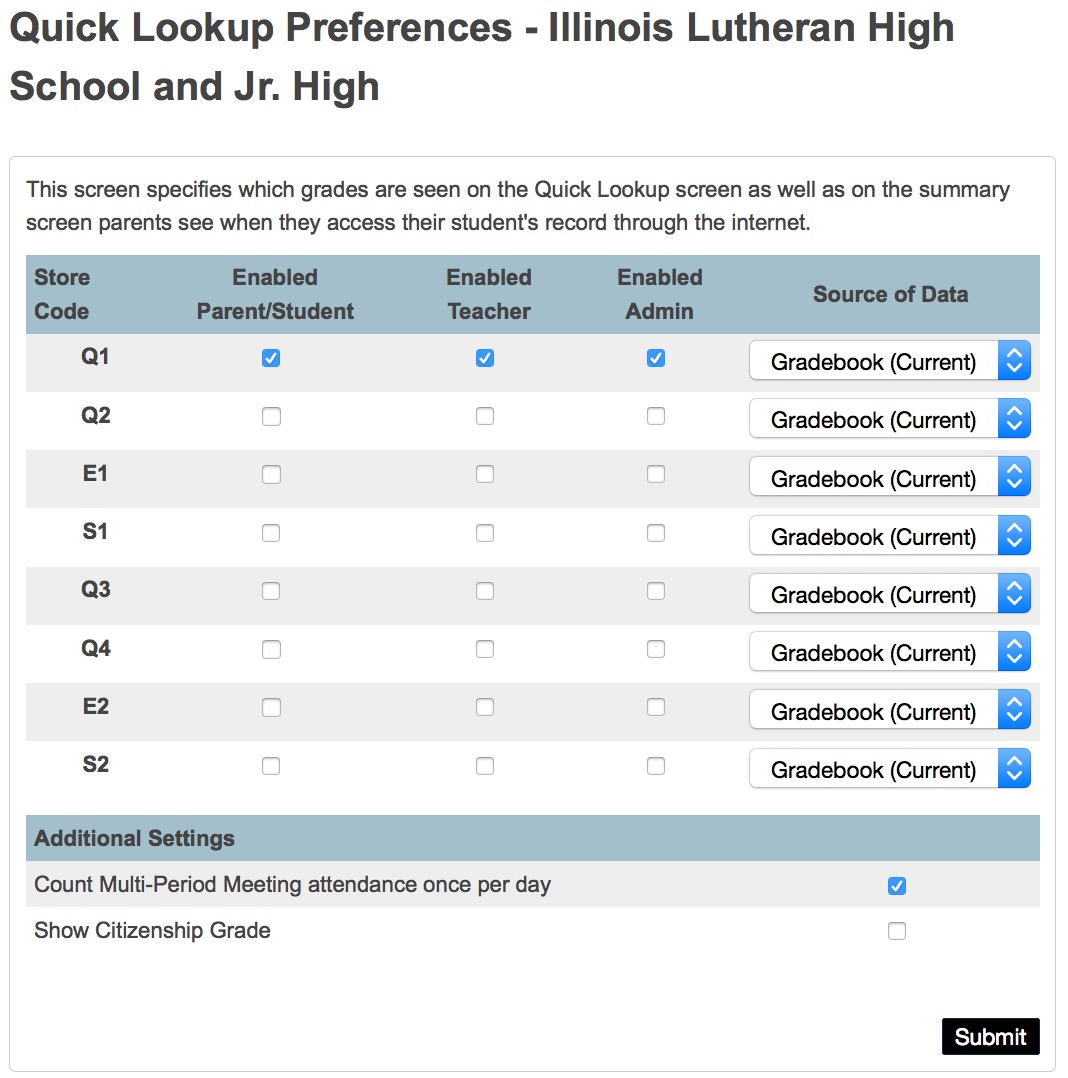
Change the 1st Quarter to Gradebook and all the others should be blank. Most elementary schools will not have semester entries on this list - Verify Attendance Setup View the attendance setup manual appropriate for your school (Elementary or High School) and verify your attendance settings match the manual. Very frequently you will need to adjust these.
- Check Grade Scales in Your Sections Data and Reporting>Reports>WELS Custom>Section Report This report will check all of your current year sections and allows you to verify you are using your school's grade scale. There is also a link to show you any sections with unassigned grade scales. Enter a support ticket if you want to have all sections changed to a specific grade scale. There is a View Grade Scales page on WELS Custom. You can change the grade scales for individual classes on the School Management> Courses and Programs> Course Sections page and choose your individual sections. Click the section number of the section you wish to edit and change the grade scale in the edit section page.