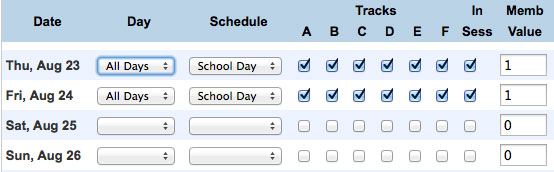Attendance Setup Adjustments
Attendance Setup Adjustments
There are two common problems that will show up at the end of the first term when schools run their report cards. The first is that the system is counting days present rather than days absent. This is due to having the wrong values or no values in the FTE codes and conversions. The second common issue seen is that there will be attendance for quarters 2-4, either showing as positive or negative numbers.
Attendance Counting Days Present Rather than Days Absent
Problem: On the report card, my attendance appears to be counting presents rather than absences.
Solution: Check the FTE Code and change the conversion settings. If only some students have the probelm, then those students are missing a Full-Time Equivalency on their enrollment record (Student > Transfer Info > and click the date for the current record).
- School Management> Attendance> Full-Time Equivalencies
- Click on the Name of the FTE Definition and the screen below opens. The name shown is an example. It may be different for your school. Make sure the rest of the screen is set this way and submit.
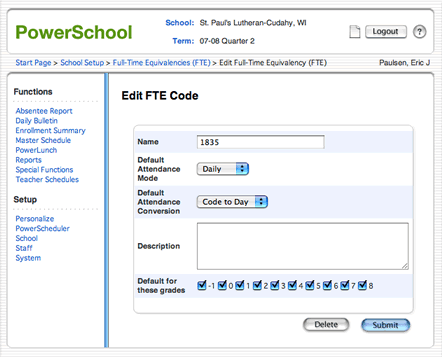
- School Management> Attendance> Attendance Conversions. Click the Code conversion option (see below)
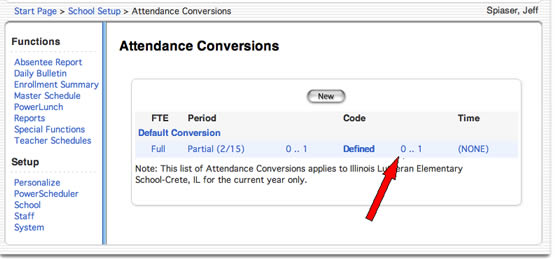
- Set the values to present =1, half days = 0.5, quarter days (if you use them) = 0.75 and all absences = 0. You need to enter values for all of your attendance codes. You may have more, or fewer, than the ones listed in the illustration below. Note tardy values =1 because the kid is considered late not absent.
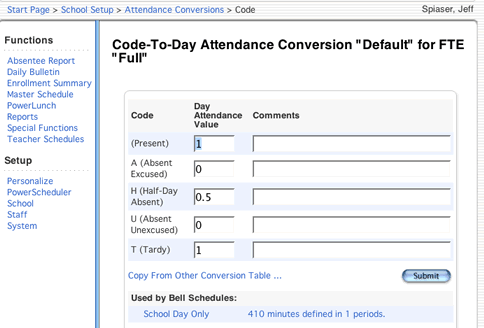
This problem could also be only for new students in your school. In this case, when the student was enrolled, he/she wasn't given a full-time equivalency. To add this to a newly enrolled student, select the student. School Enrollment> Enrollment History
Click on the current year's enrollment date, and set the full-time equivalency from the drop-down menu to your school's value. The reports would need to be run again since it calculates attendance when the report is run.
Attendance Shows Values in Quarters When It Should Be Blank
Problem: My report cards show attendance as either a positive or negative number in some quarters when it should be blank.
Solution: Remember this is calculating the attendance live. If today is the 4th day of the 2nd quarter and a student missed a couple of days already, there will be attendance values in the 2nd quarter.
More likely the situation is caused by something else. This is the result of having setup the calendar incorrectly.
School Management> Scheduling> Configure Calendar
The areas that need to be checked are the Day and Schedule drop-down menus as well as the In Session checkbox and the Membership Value field. Every day that you are having school must have the day and schedule assigned to what your school has setup and the in session checkbox needs to be checked and the membership value must be one. If those aren't correct, you will get attendance errors that will show as either positive or negative values in specific quarters. For example, if you have -3 showing up in quarter 3 when you run your quarter 1 report cards, this tells you that you have a calendar problem in quarter 3 so you can open up your calendar setup and look at the months in quarter 3.