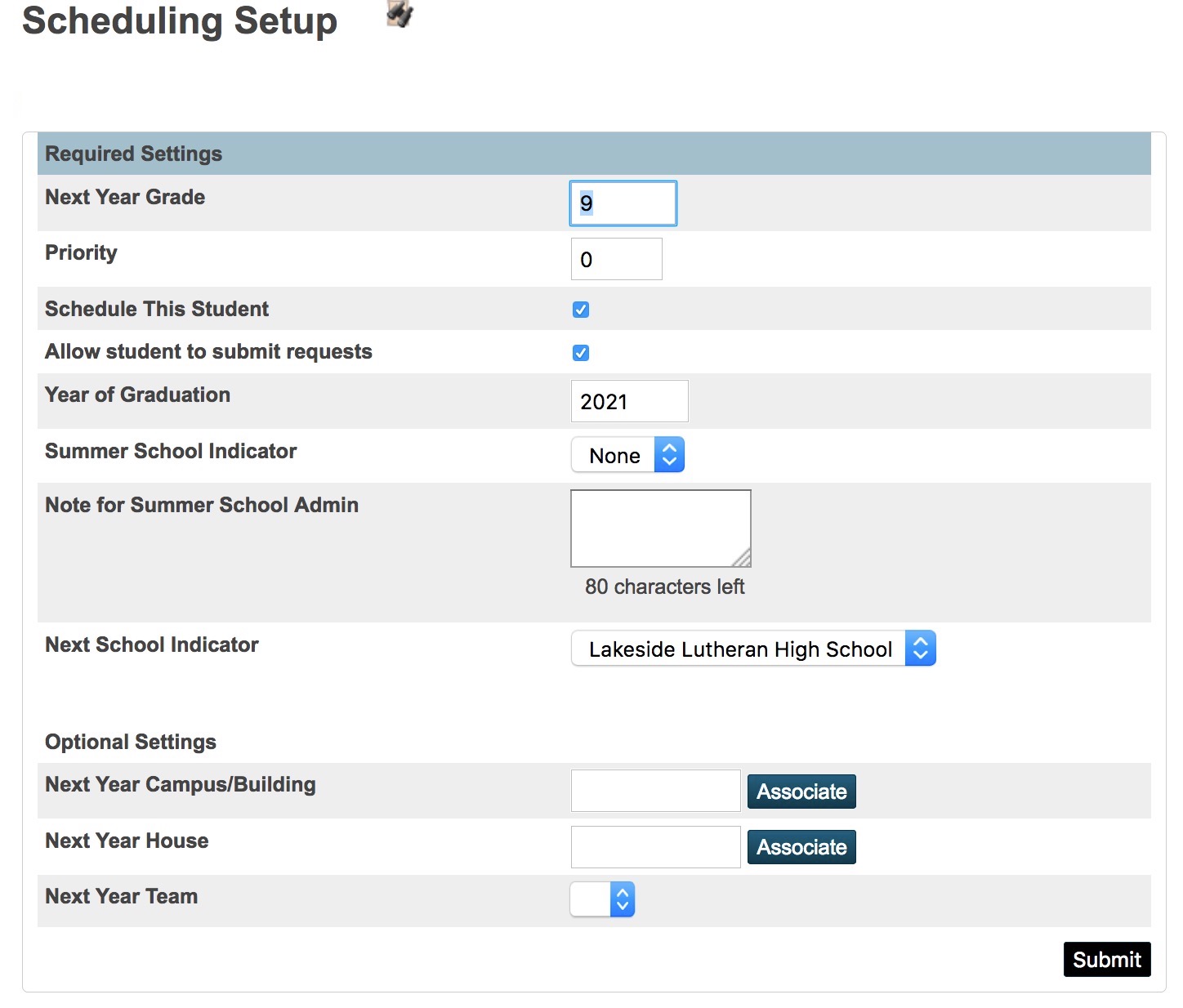Set 8th Graders for Area Lutheran High School
How Do I Get 8th Graders set for Area Lutheran High School?
High Schools start the scheduling process around Christmas time of your students' 8th grade year. Once you know your students are headed to an Area Lutheran High School on the PowerSchool server, there are some steps you need to do to so they can select classes and have a smooth transition to high school.
PowerScheduler Setup
- On the Start Page, click the PowerScheduler link in the left menu under Applications.
- The page that opens may ask you to verify you downloaded a scheduling engine. Click the button that indicates you did. Even if you are not using PowerScheduler, this just gets you past this screen. You don't need to download or install anything.
- Click the link for Auto. Scheduler Setup in the left menu under Scheduling Setup.
- Fill in the data for lowest term division (Full Year), number of periods (2), and number of days (1). Click continue. Now click continue again to schedule the full year.
- Enter the dates for next school year. If you haven't set the dates for next year's school year, don't worry, nothing you do here is permanent. It can be edited if needed. Fill in the data and click continue.
- Nothing needs to be edited on the Build Information page. You can just click Submit.
- Click the link for Functions in the left menu under Tools. There may be some unusual scrolling here so make sure you get all the way to the bottom of the menu.
- On the Functions page, click Set Schedule Year. Choose the year just created from the drop menu and submit.
- Click the PowerSchool logo at the top of the page to exit PowerScheduler.
Student Setup
-
- On the start page select your 8th graders by clicking the 8 in the search bar.
- Select the first student. Courses and Programs> Schedule Settings
- Enter the data for Next Year Grade, Schedule this Student, Allow Student to submit requests and Year of Graduation (from high school - not elementary school). Select the high school from the drop menu. If the school you want is not present, submit a support ticket so the school can be added. Use the image below to guide your work. You can use the Student Field Value in the Group Functions, if you are comfortable with it, to mass change several students at a time.